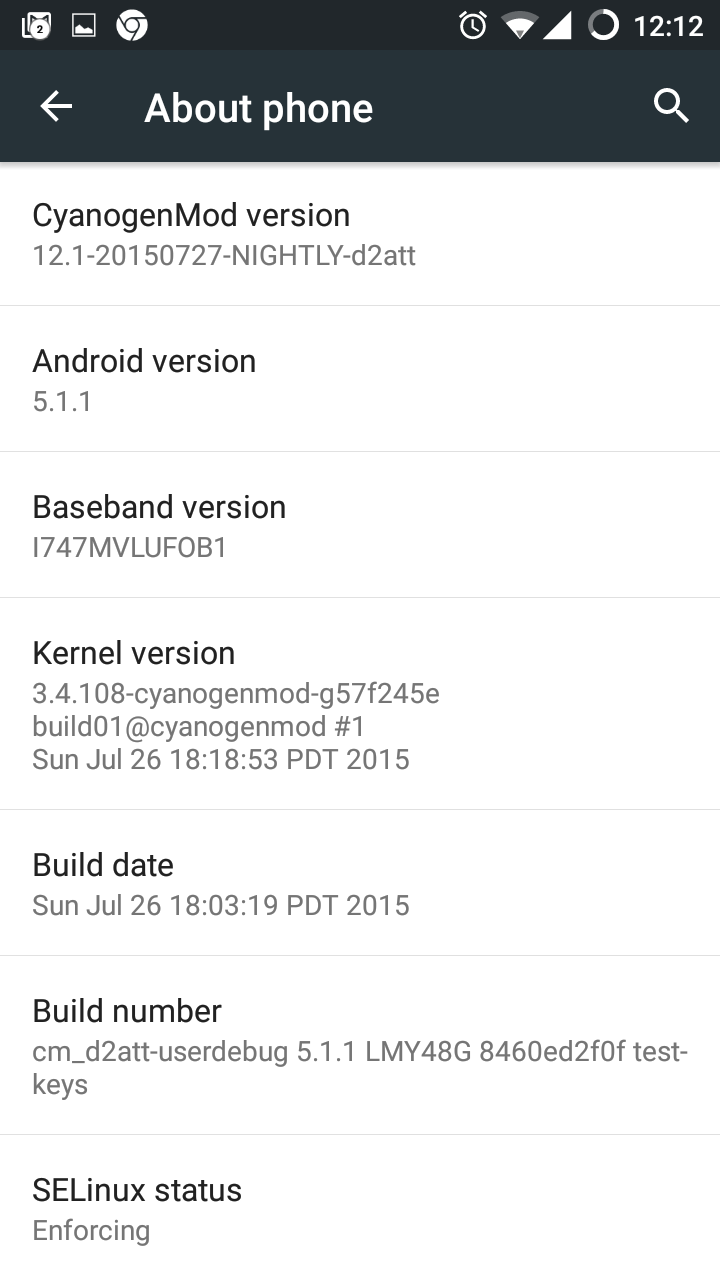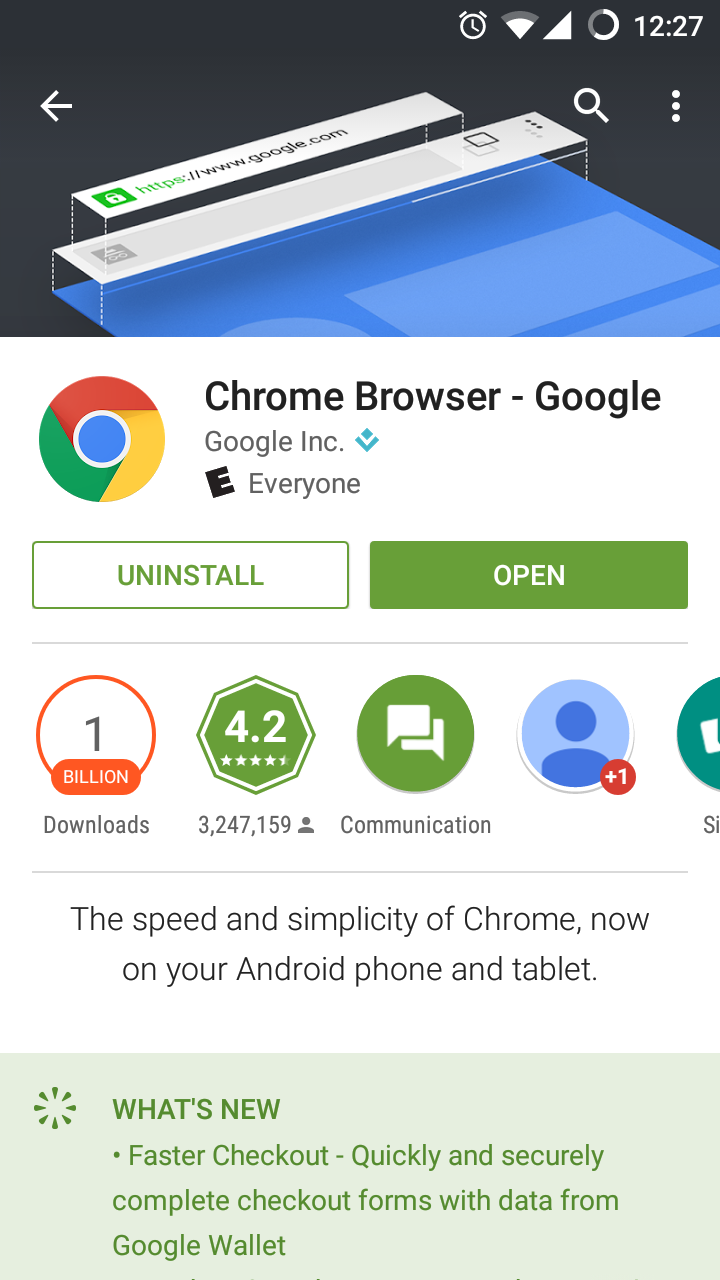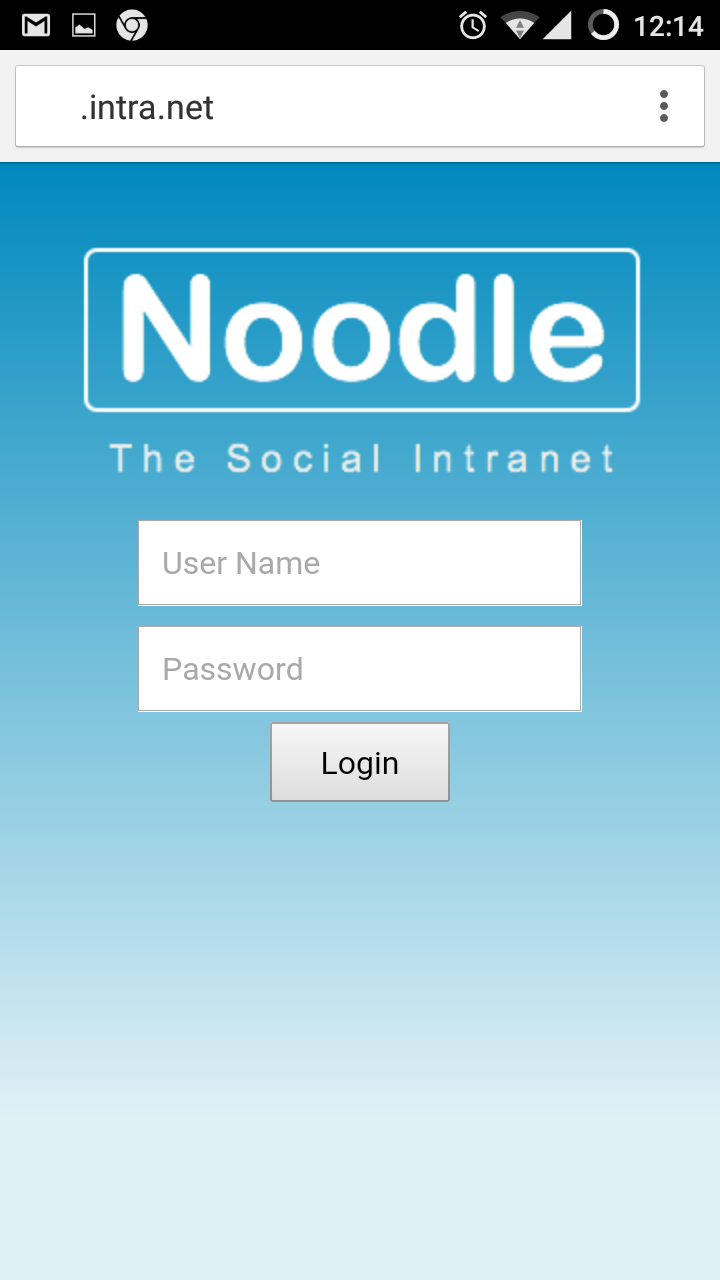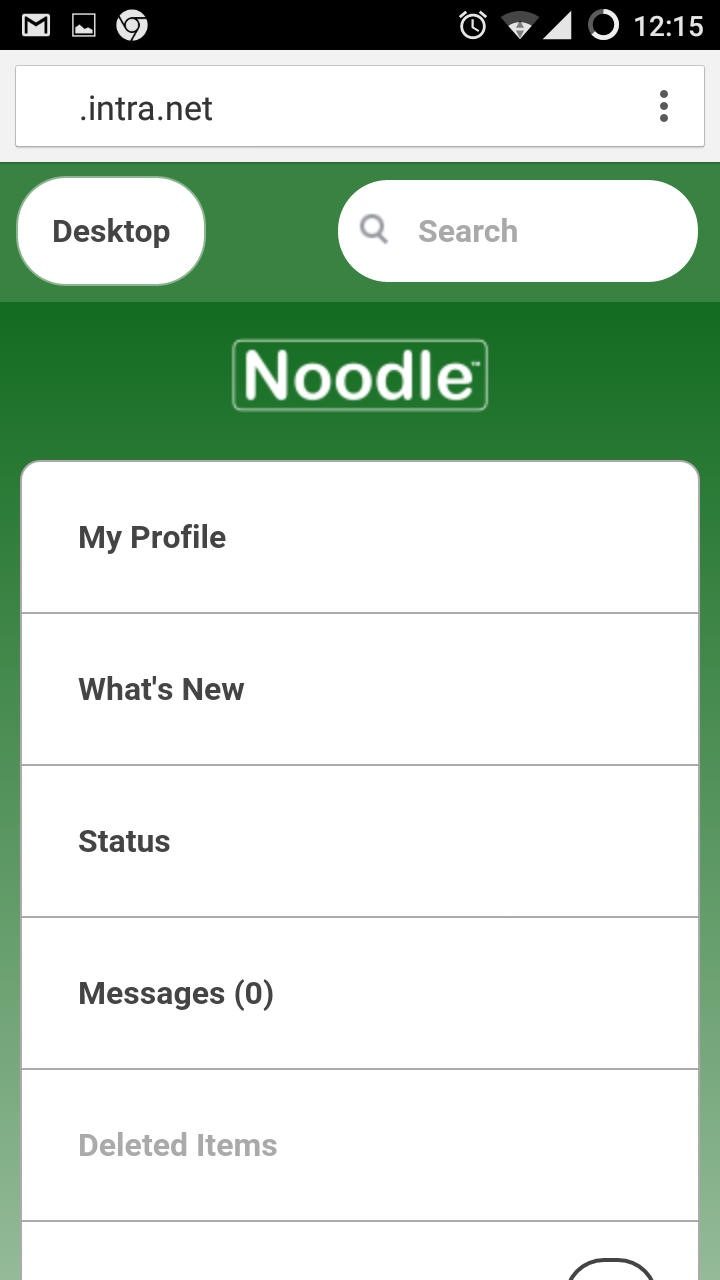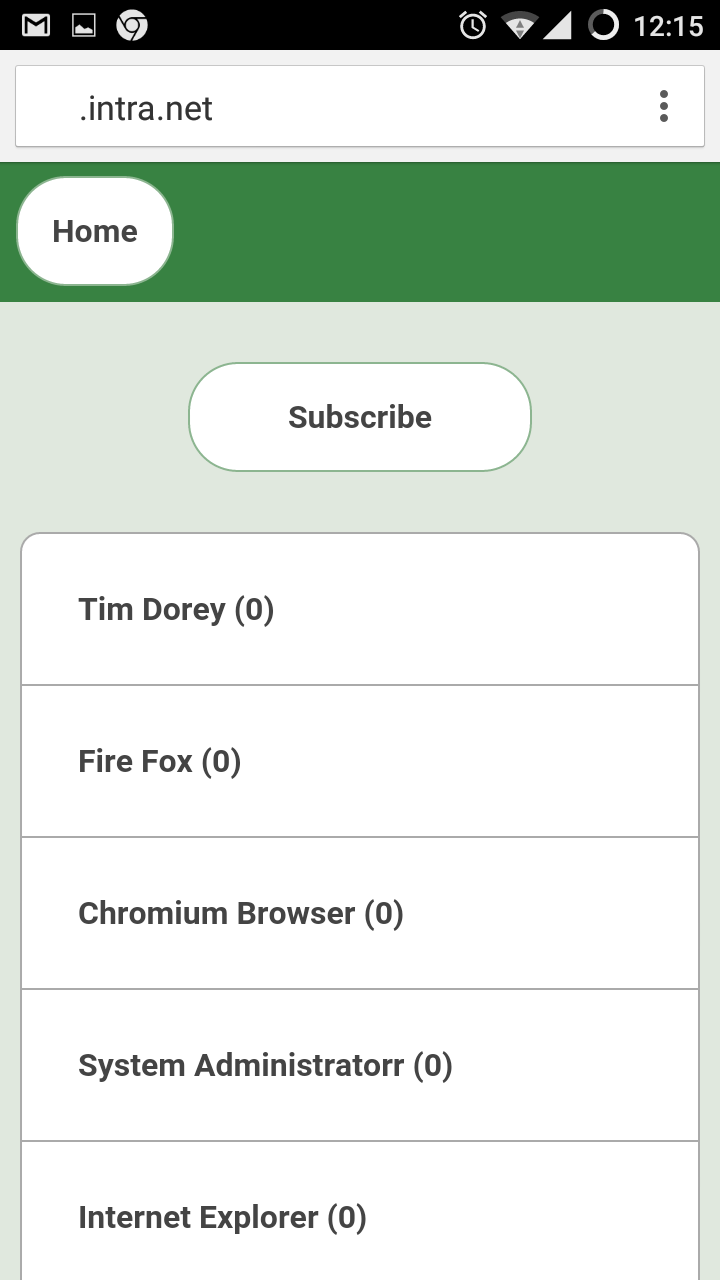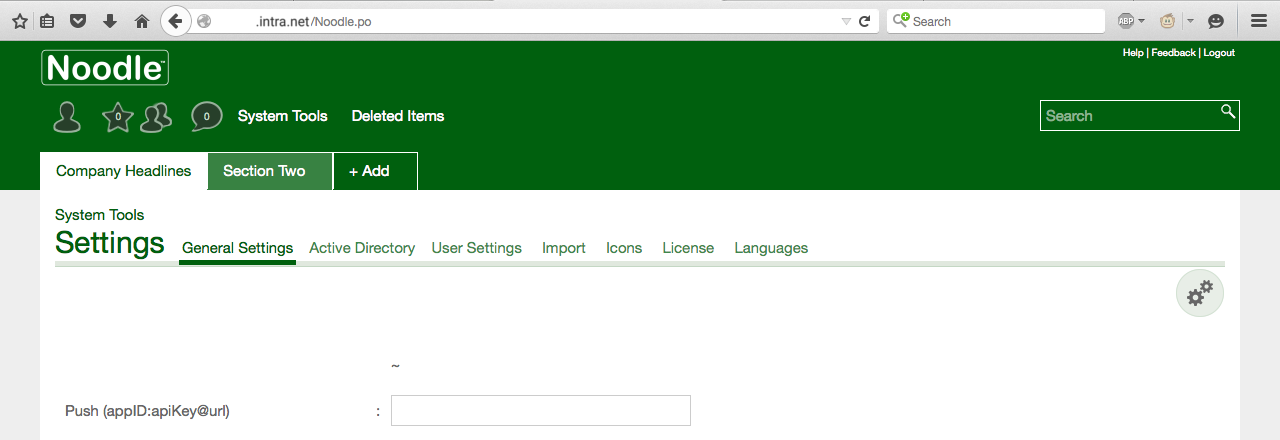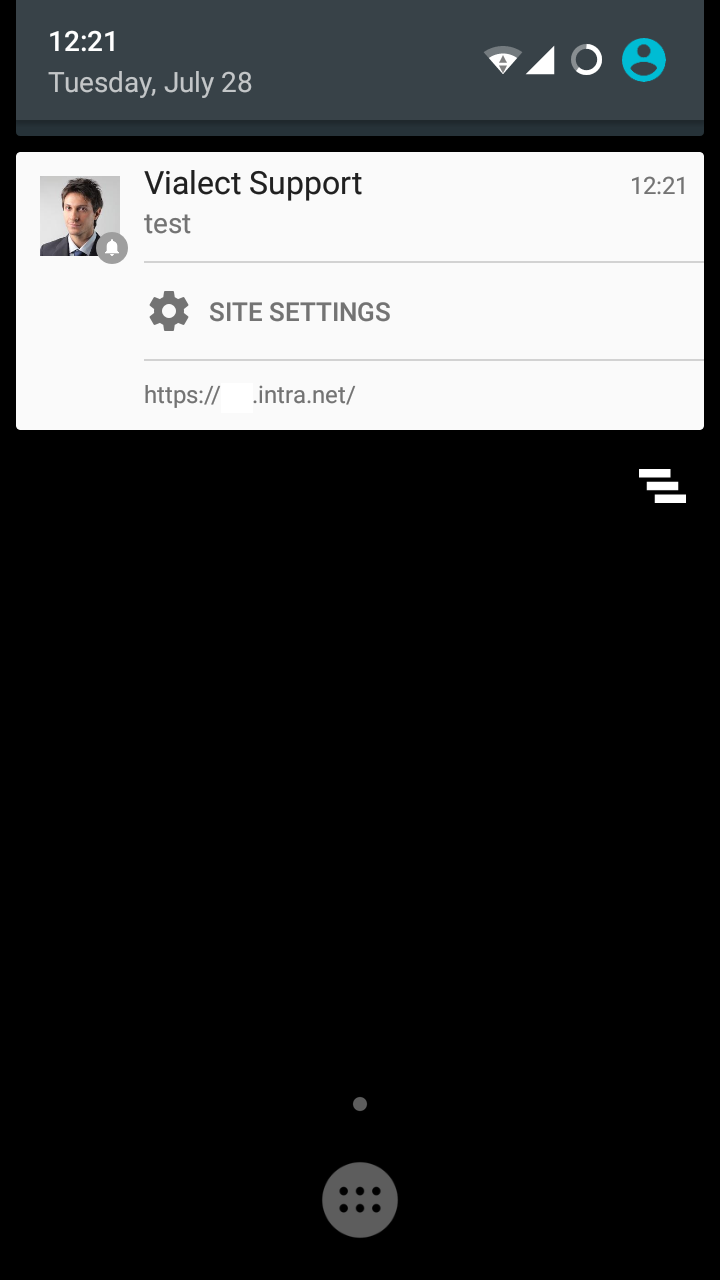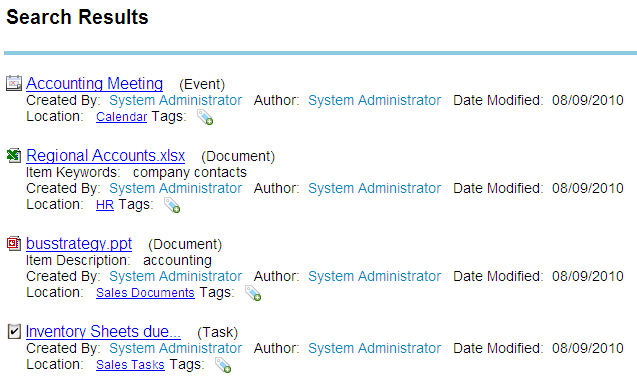When something unexpected happens Noodle will ask you what you were doing and email a stack trace to Vialect. Bug reports may also be sent to techsupport@vialect.com. Please use saleshelp@vialect.com for any other inquiries.
Please provide the following to help us reproduce and correct issues faster:
- Minimal steps to reproduce the issue from scratch. Possibly relevant details:
- The URL
- The version of Noodle
- The version of Web Browser
- The version of Operating System
- A username and password
- An ordered list of buttons/links clicked
- Sample file/data
- Expected behavior, possible details:
- 720p mockup of desired appearance with min and max sample data.
- Actual behavior, possible details:
- A full resolution screen shot including address and scroll bars
- Web Browser console output
- Web Browser network log (HAR)
- The source of any warning pages (wrong format, missing parameter)
- The source of any email
- A zip of the Noodle/log folder
- Observe email educate
- A short descriptive email subject
- Reply to the email thread only for the same issue
- Don't make new threads for the same issue.
- Avoid requesting thread history review.
- Do not place legal or print notes in signatures or otherwise bloat them.
- Use text in favor of images
- Use attachments not overlays/embeds of images or text
- Be concise.
Leaving out information leads to Vialect spending less time creating solutions and more time attempting to reproduce issues and linking to this page.