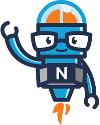Getting Started Wizard
The Getting Started Wizard allows for Noodle to be pre-configured with a colour-scheme, logo, sections, modules and users.
- Step 1. Customize the look for Noodle
- Step 2. What sections would you like created with the navigation?
- Step 3. Invite and welcome fellow workers
Step 1. Customize the look for Noodle
This step allows for the colour scheme and top-bar logo to be changed. Use the palette-slider or hex values to choose a colour and the Browse... button to upload a logo. The logo should be 130 pixels wide, 55 pixels wide.
Step 2. What sections would you like created with the navigation?
This step allows for extra sections to be added to the navigation with additional modules. Click the Add Section link to add more sections and put a tick in each checkbox under modules to be included:
Step 3. Invite and welcome fellow workers
This final step allows for email addresses to be specified for invitations to be sent out. Put each address on a separate line.
Your new Noodle is now complete and ready to use. Press the Use My Noodle button to be redirected to the login page.
Customizing Noodle
Also accessible from the General Settings tab, in the Settings section, within System Tools:
- Pick the Color for your Noodle - This setting allows the color scheme for Noodle to be altered. Select a colour from the pallette and click Choose Color to confirm.
- Company Login Logo - Add a custom image to your login page here. Size is not restricted or altered, however, consideration should obviously taken regarding screen sizes and resolutions.
- Company Toolbar Logo - This is a 130x55 pixel image that will be displayed in the very top-right of the Noodle interface, in the top-bar.
- Top bar background - This setting allows an image to be selected to be used for the Top Bar background. Check the Tile checkbox to repeat the image.
- Quick Bar background - This setting allows an image to be selected to be used for the QuickBar background. Check the Tile checkbox to repeat the image.
Creating Sections and Adding Modules
The first step is to decide on how the navigation will be structured. A common methodology to follow is as follows:
- Top Section: Company Headlines - This is the first section that is created and is also known as the Dashboard or Homepage. This section can contain modules that will be available to everyone in the company, such as the main Calendar.
- Departmental Sections - After the Company Headlines Section, departmental sections can be created that reflect the structure of the organization. These sections should contain applications and modules for the respective departments.
- Project Sections - If you have ongoing projects or initiatives, sections can be created to allow resources to be made available specifically for members of project groups.
Designing Section Headlines
Once the Sections and applications have been created, Pages can now be designed to pull information from modules and activity to be displayed in the relevant widgets. Widgets can be arranged to display the most relevant information at the top of pages, as well as new announcements.
Video