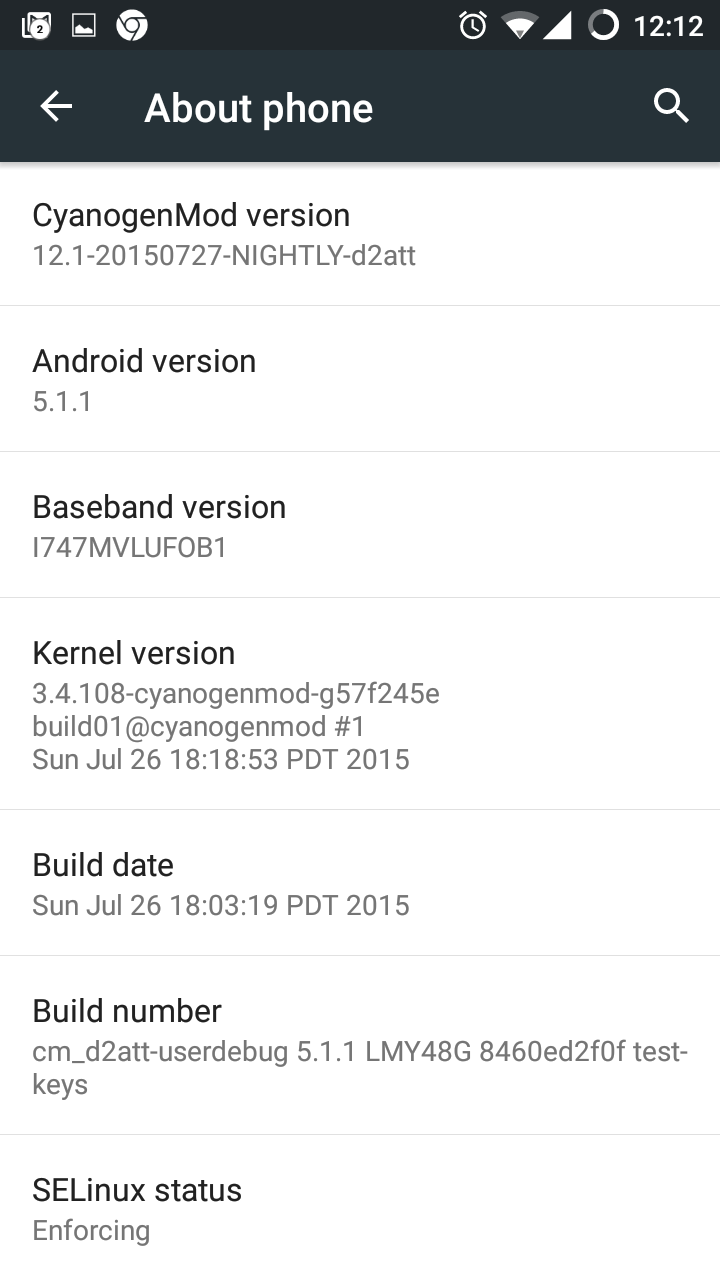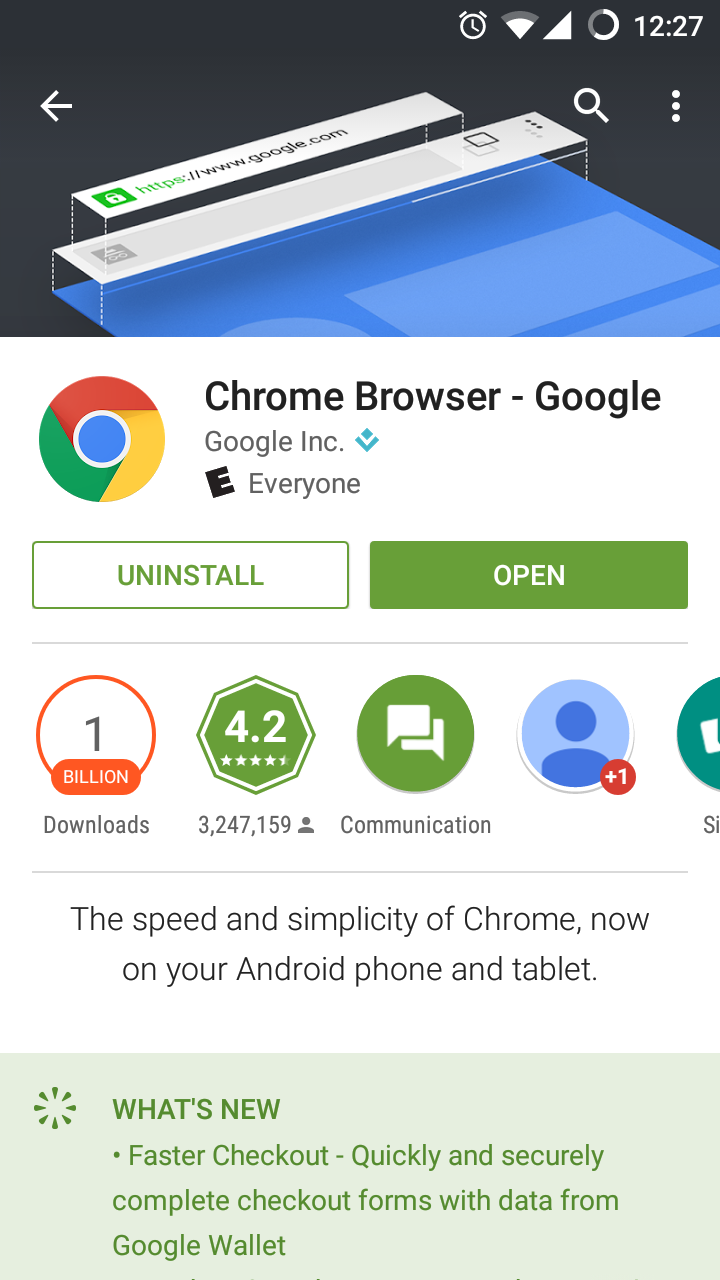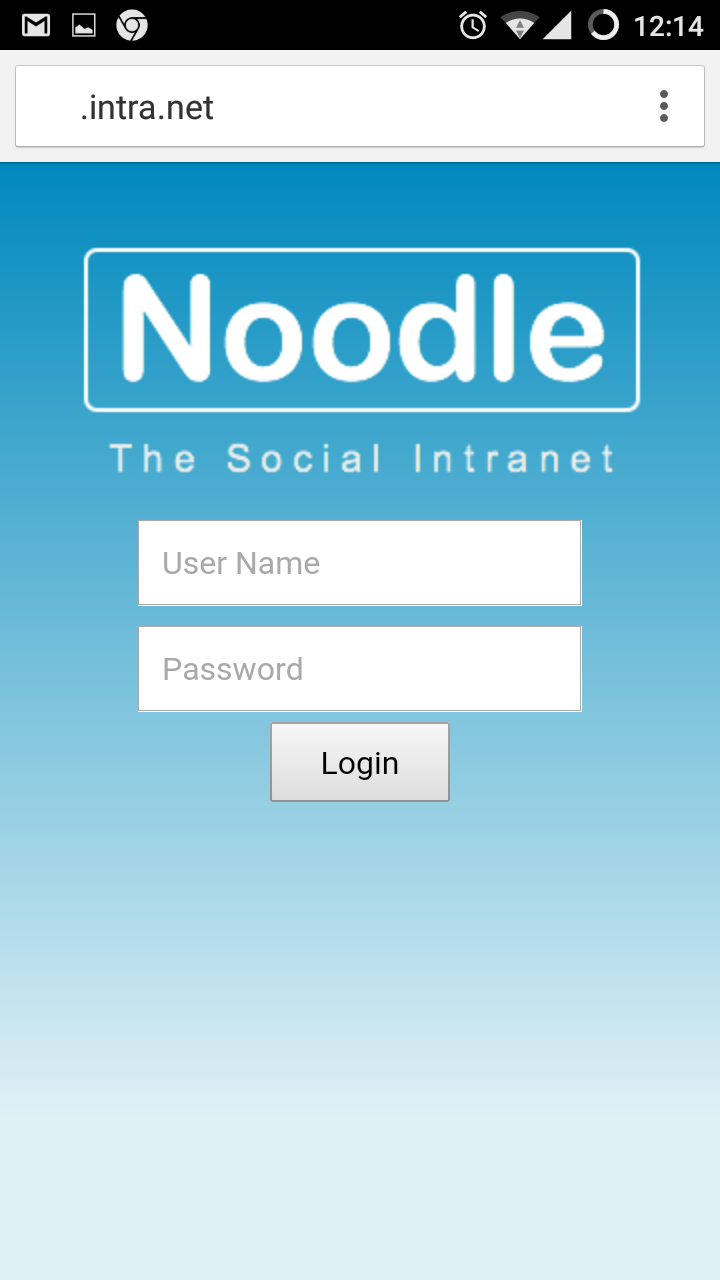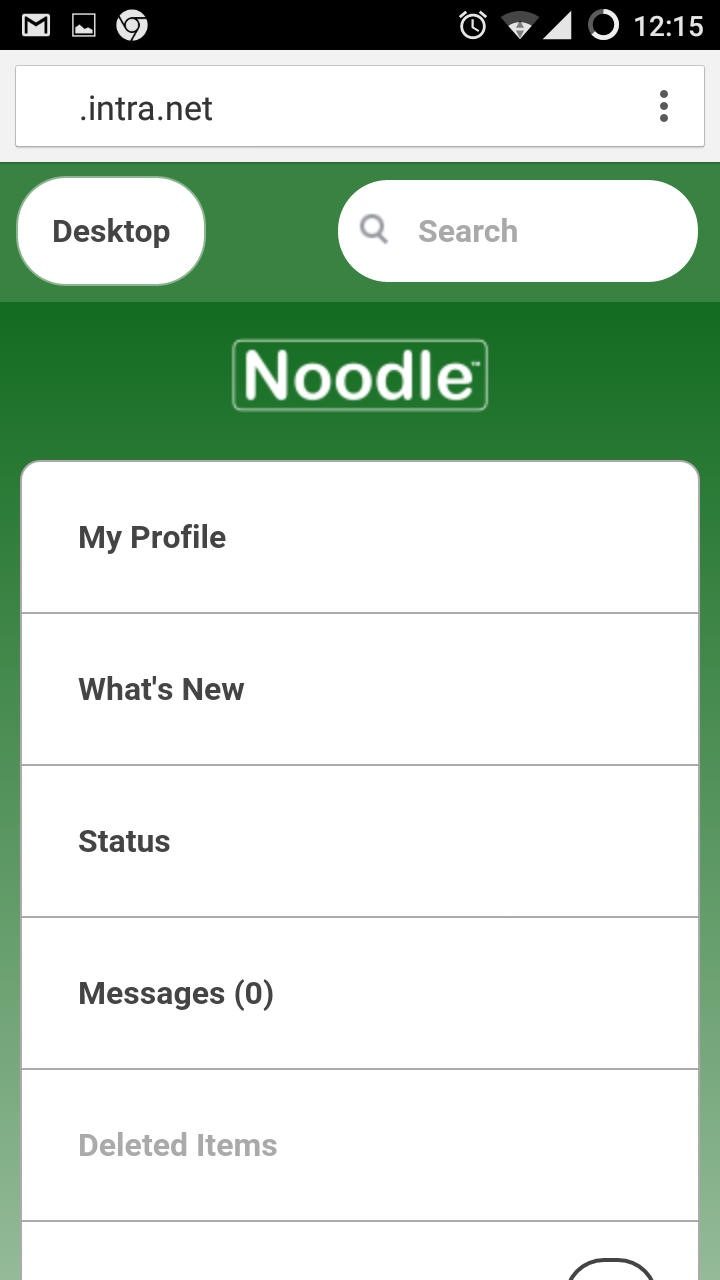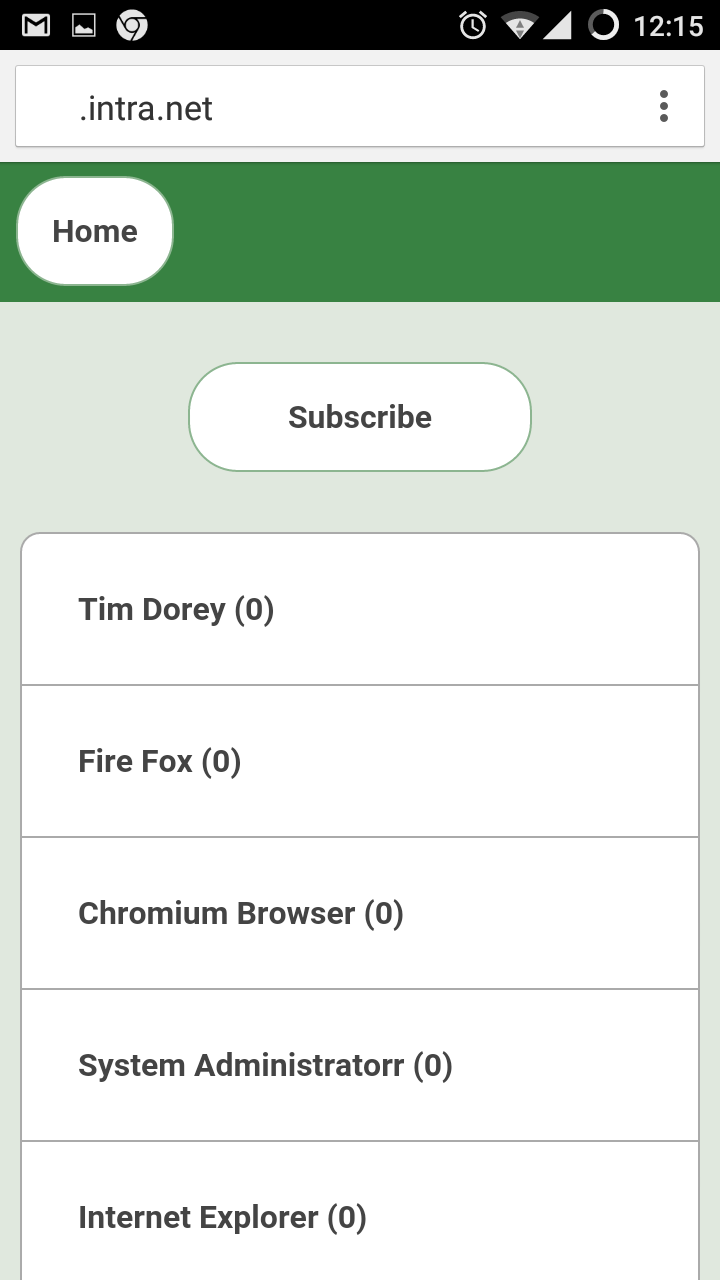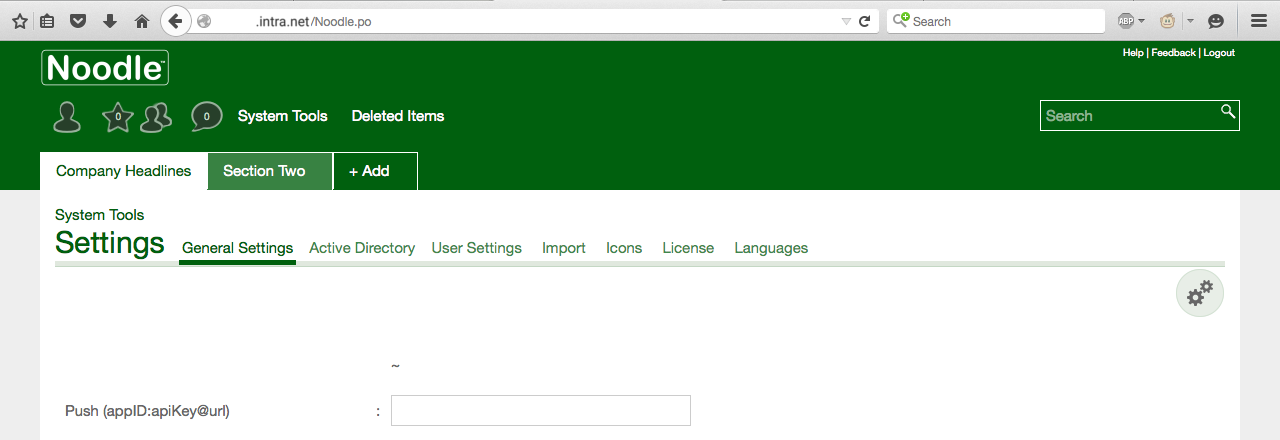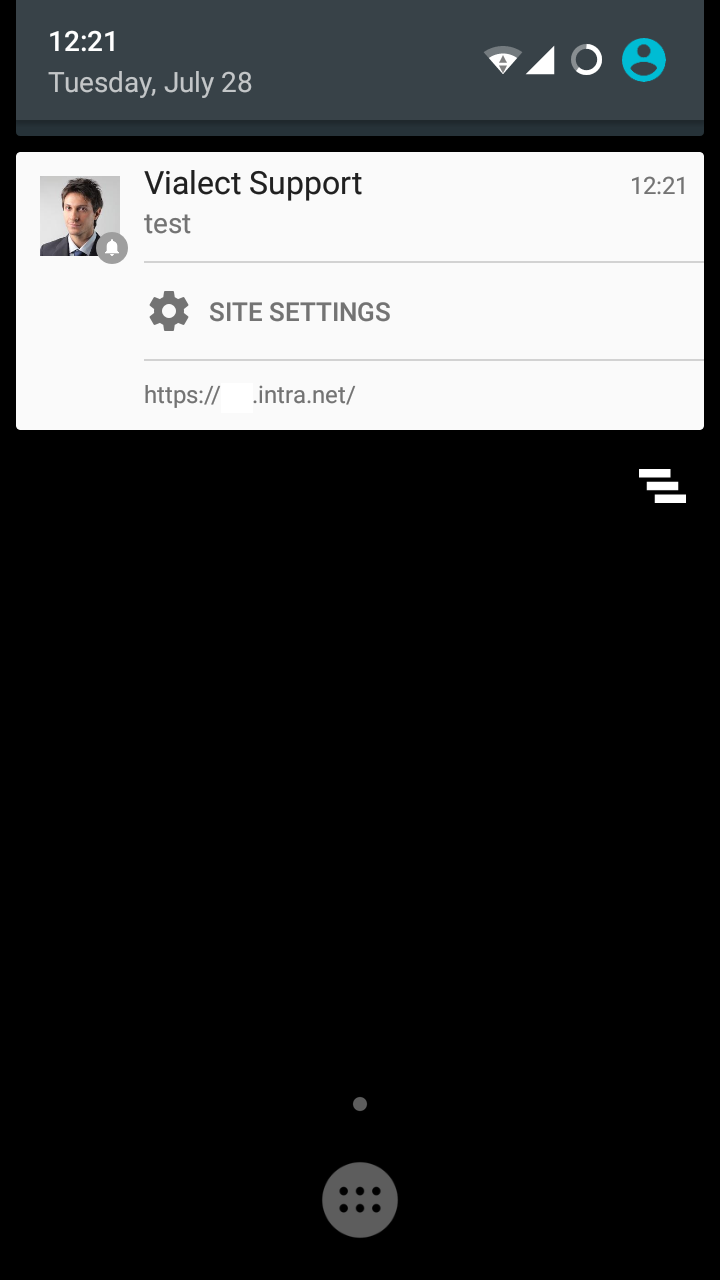sudo -i
apt update
apt -y upgrade
apt -y dist-upgrade
apt install -y postgresql-contrib tree p7zip-full sysstat catdoc antiword html2text unrtf libid3-tools ffmpeg openjdk-8-jre poppler-utils unzip
cd /opt
tar -xf ./Noodle.tar.gz
cd ./Noodle
su postgres -c 'cd ~/;psql --file /opt/Noodle/init.sql'
mv noodle.daemon /etc/init.d/noodle
update-rc.d noodle defaults
service noodle start
Other Linux Installation examples available.