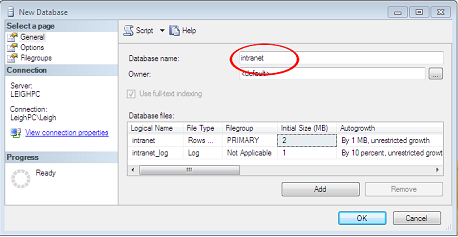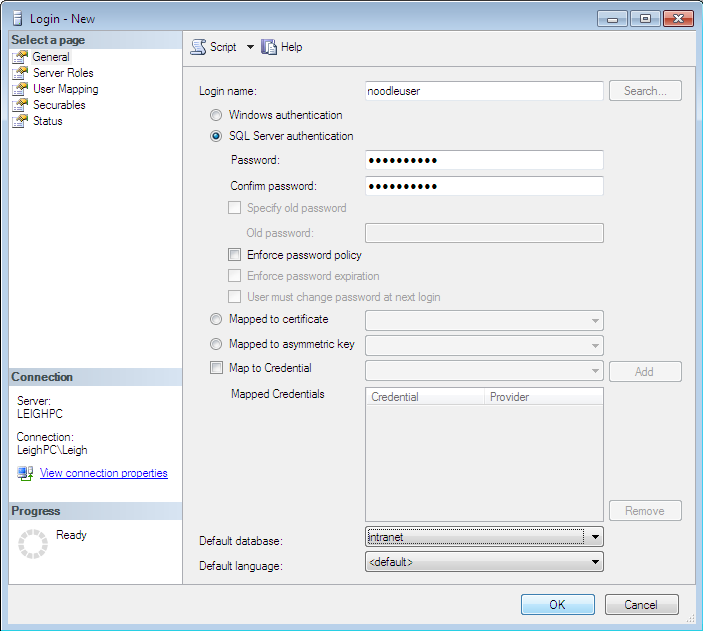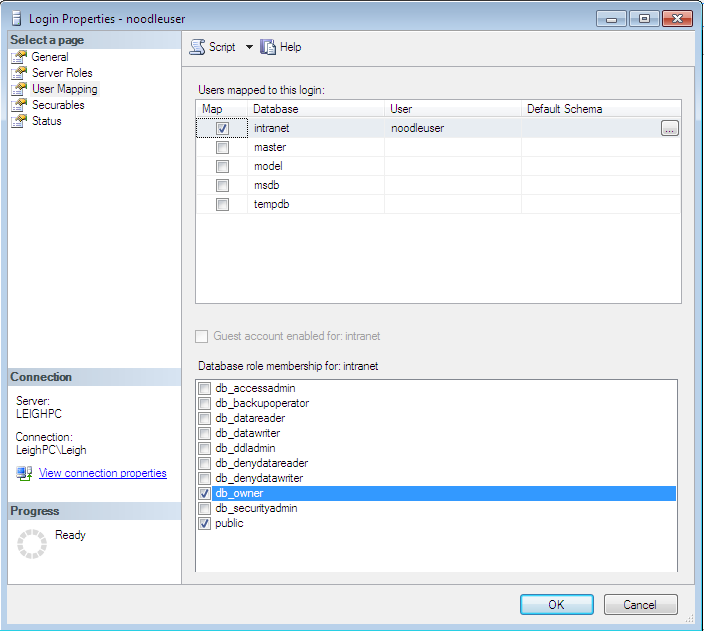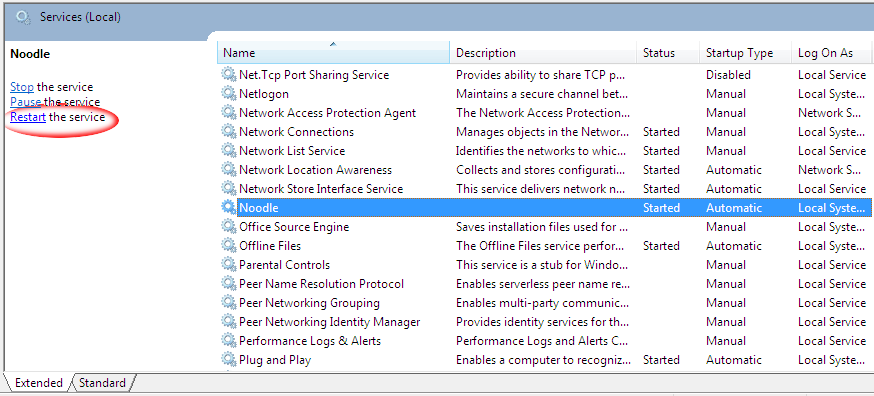The full database engine should be installed with all components, including the full-text search option before Noodle is installed. (Noodle will install PostgreSQL if it finds no other local DBs, but that can be removed if a remote DB is preferred)
Make sure you have Microsoft SQL Server 2012 or later installed. Download here. EOL dates here.
- Create a Database
- Creating a Login
- Enable TCP/IP Settings
- Right click on the instance and select properties, security, than select SQL Authentication
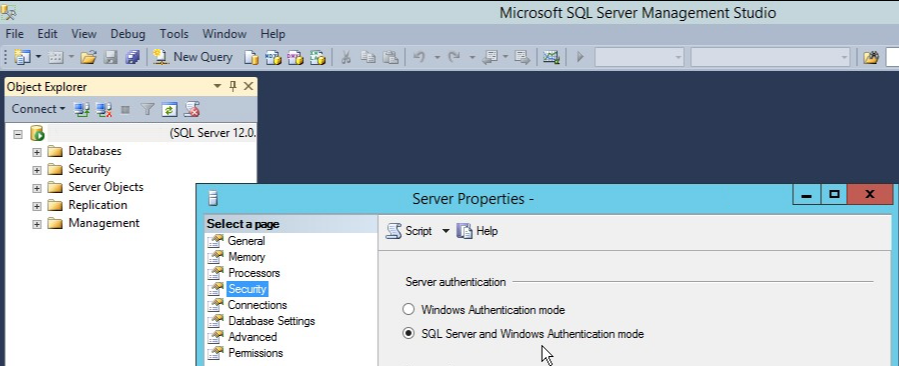
- Open the Sql Server Configuration Manager and expand SQL Server Network Configuration. Select Protocols for MSSQLSERVER, enable TCP/IP.
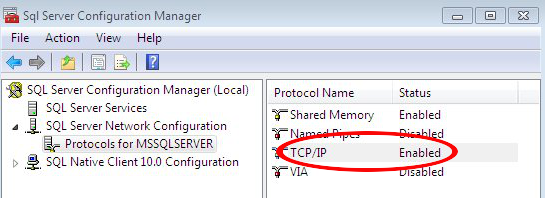
- Right-click to reveal properties, ensure one IP# is set as 127.0.0.1
- For all IP#s using 127.0.0.1 and the IPAll set the port to 1433, and blank out the dynamic port.
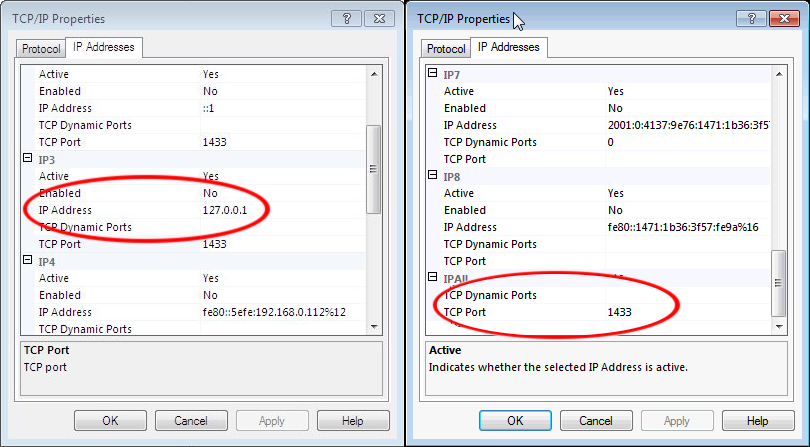
- Restart the MSSQL service
- Install Noodle
- Configure Noodle
- Open a web browser (preferably chrome), go to the IP and port (http://127.0.0.1:81 is the default), and paste in your license key.