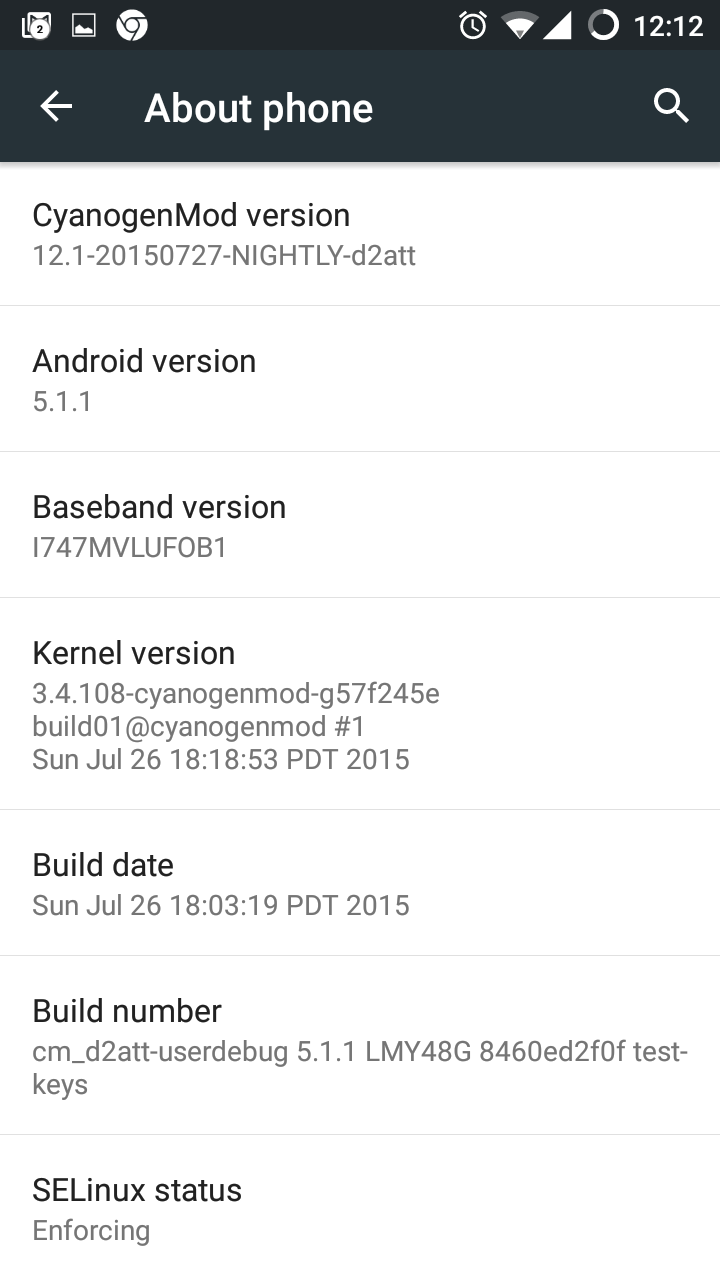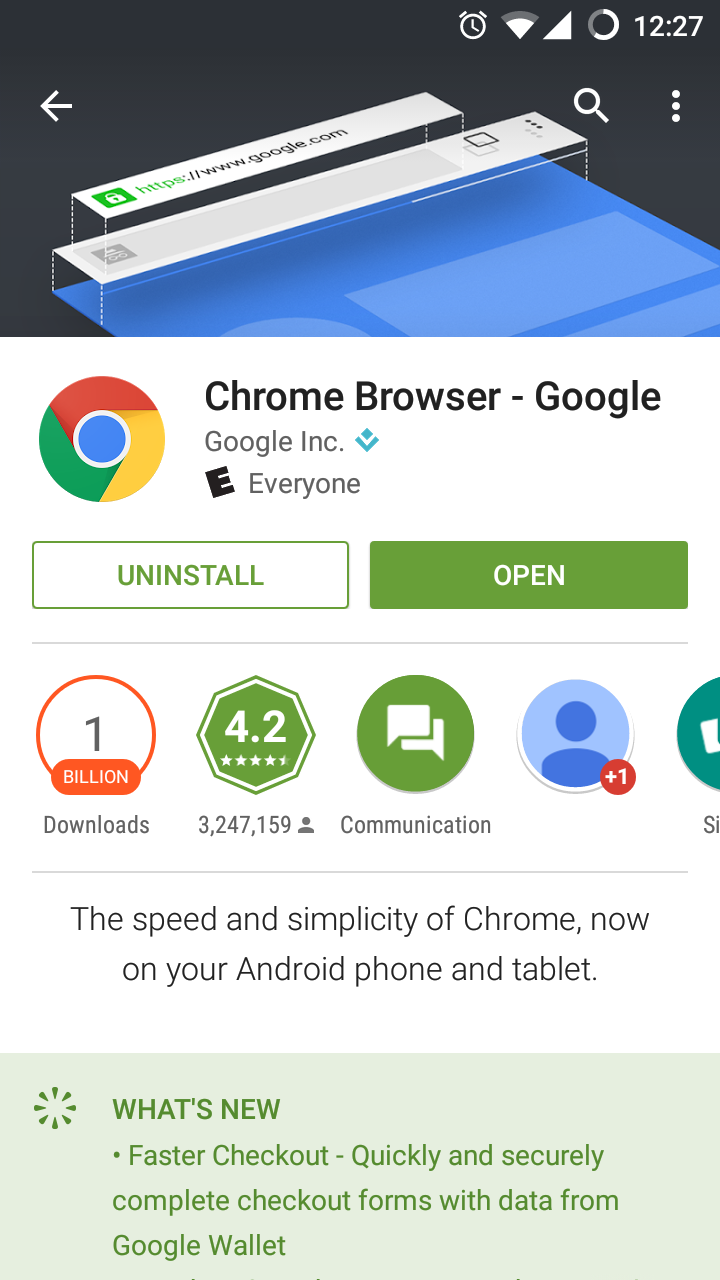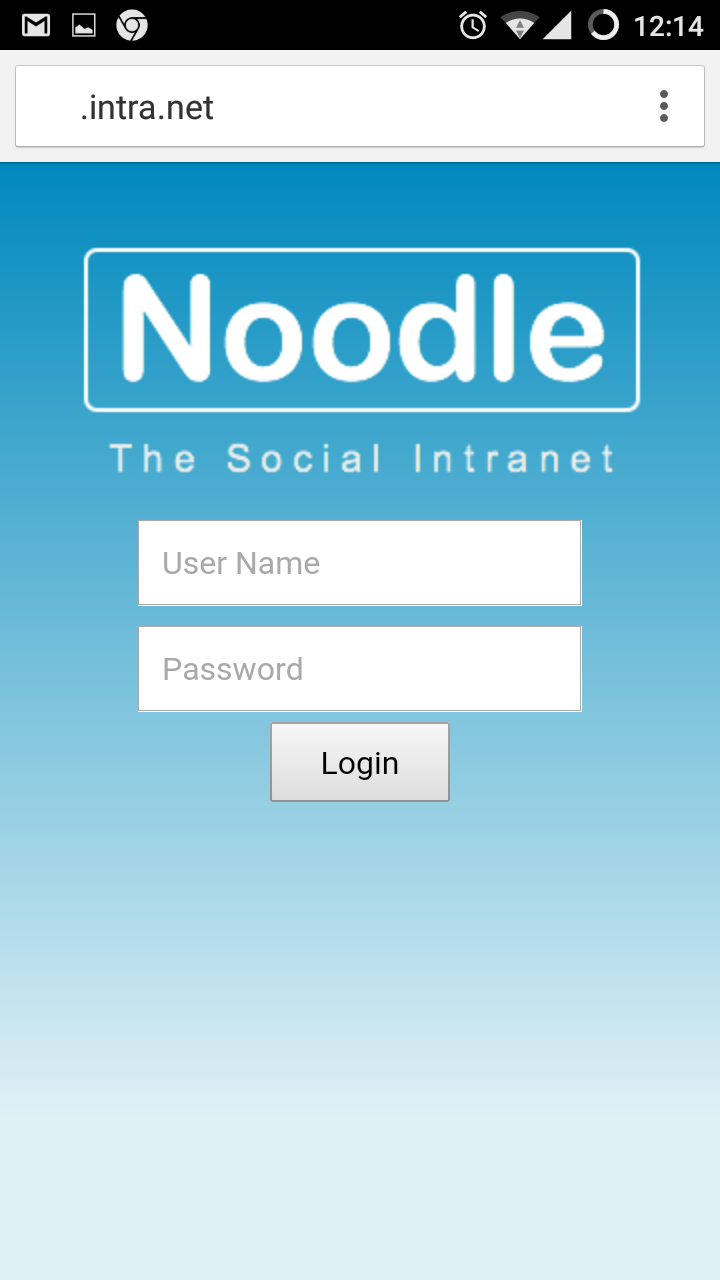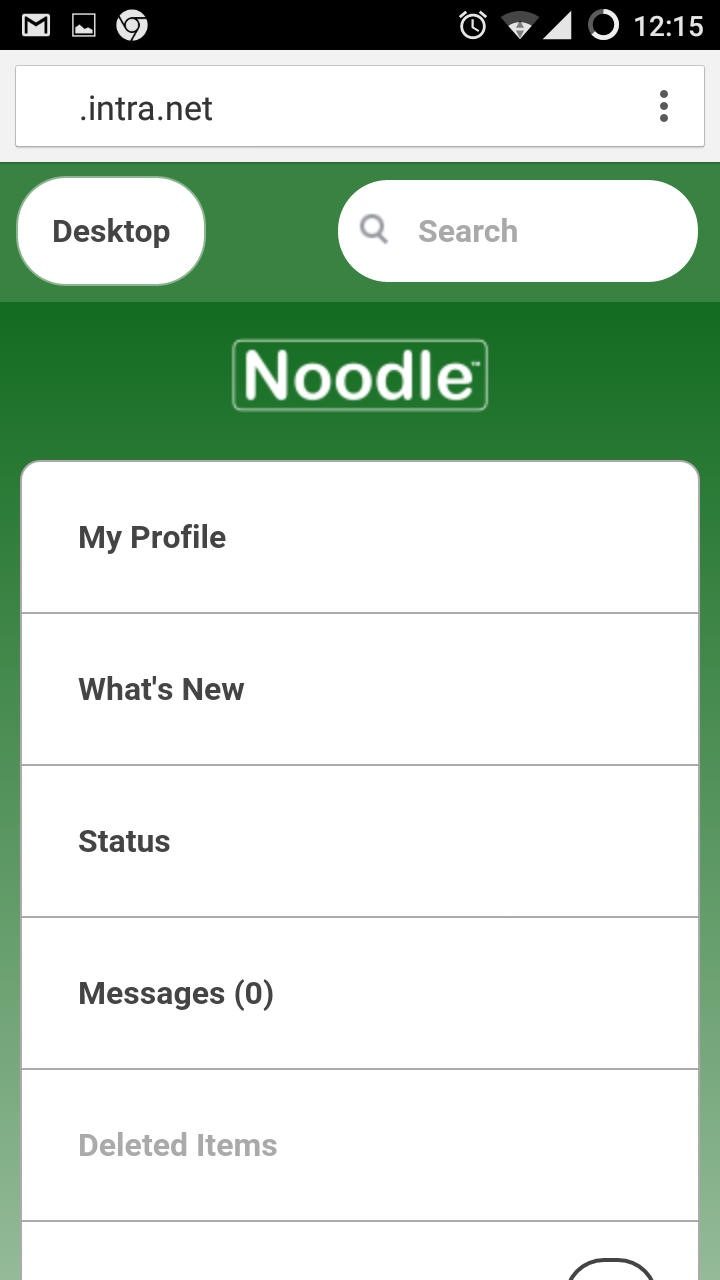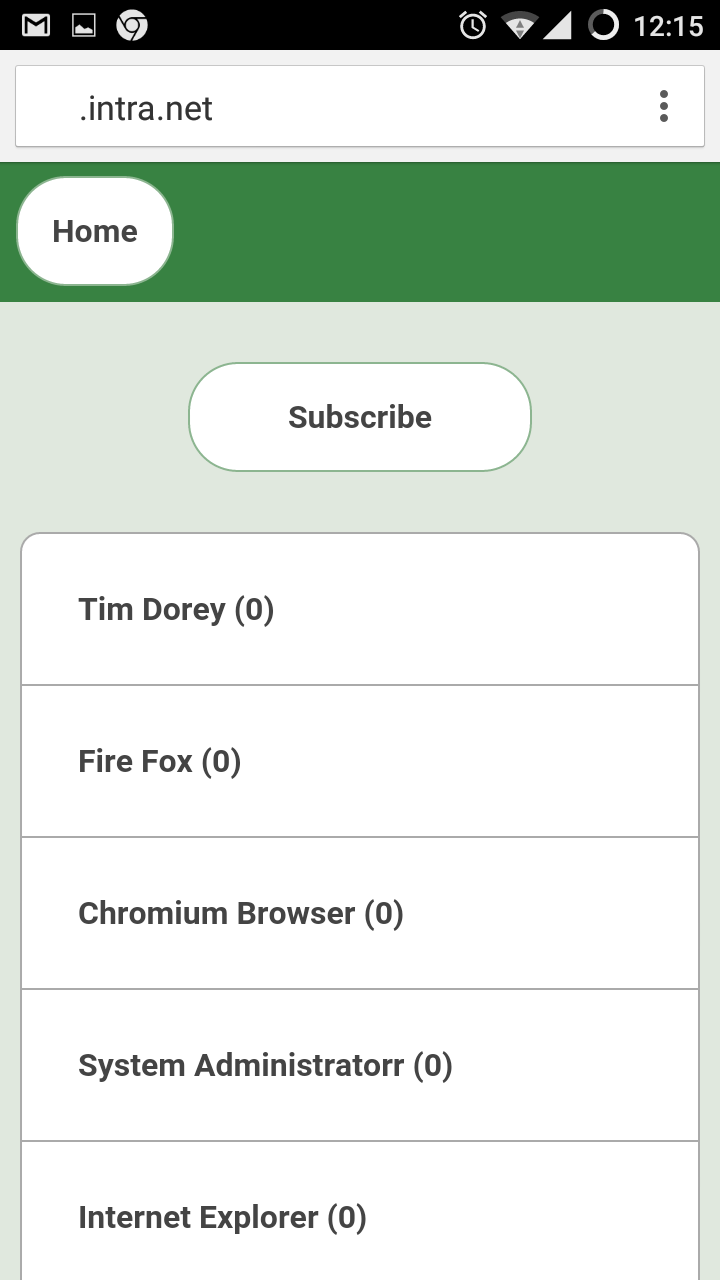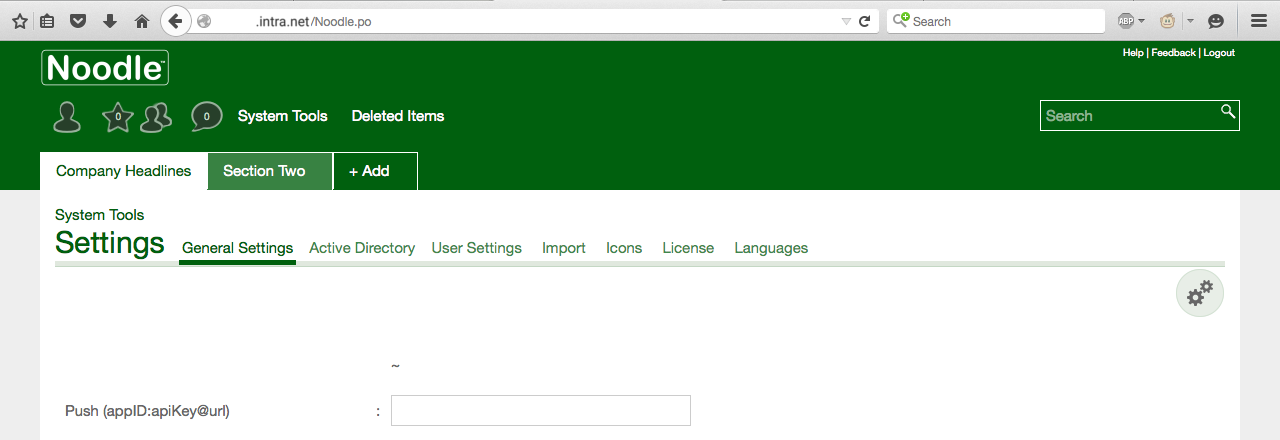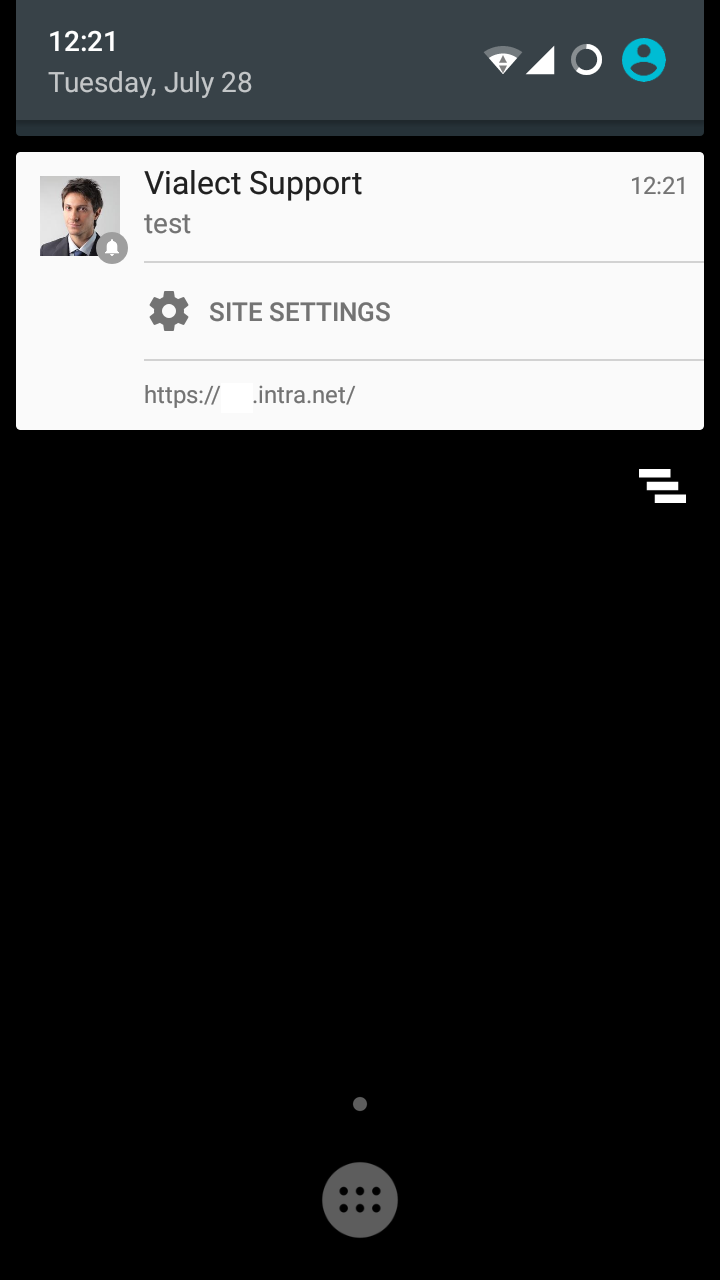mailto has no defined limit on the number of characters but there are limits in practice (as of 2015)
Web Browsers:
- Apple Safari
- 705000000
- Mozilla/5.0 (Macintosh; Intel Mac OS X 10_10_5) AppleWebKit/601.1.56 (KHTML, like Gecko) Version/9.0 Safari/601.1.56
- limited by 16GB RAM
- Mozilla Firefox
- 268435455
- Mozilla/5.0 (Macintosh; Intel Mac OS X 10.10; rv:41.0) Gecko/20100101 Firefox/41.0
- limited by maximum string length
- Google Chrome
- 2097132
- Mozilla/5.0 (Macintosh; Intel Mac OS X 10_10_5) AppleWebKit/537.36 (KHTML, like Gecko) Chrome/45.0.2454.101 Safari/537.36
- limited without explanation
- Microsoft Internet Explorer
- 2029
- Mozilla/5.0 (Windows NT 10.0; WOW64; Trident/7.0; .NET4.0C; .NET4.0E; rv:11.0) like Gecko
- limited without explanation
Email Clients:
- Mozilla Thunderbird
- 2097132 works in 1 second
- 268435455 uses 100% CPU for 2 minutes but fails to render the body and is not usable
- version 38.3.0
- SeaMonkey
- 2097132 works in 5 seconds
- 268435455 uses 100% CPU for a long time (more than 5 minutes)
- version 2.38
- Apple Mail
- 500000 works in 14 seconds
- 2097132 uses 100% CPU for a long time (more than 5 minutes)
- version 8.2
- Microsoft Outlook
- trims any url to 2070 in 1 second
- version 2013