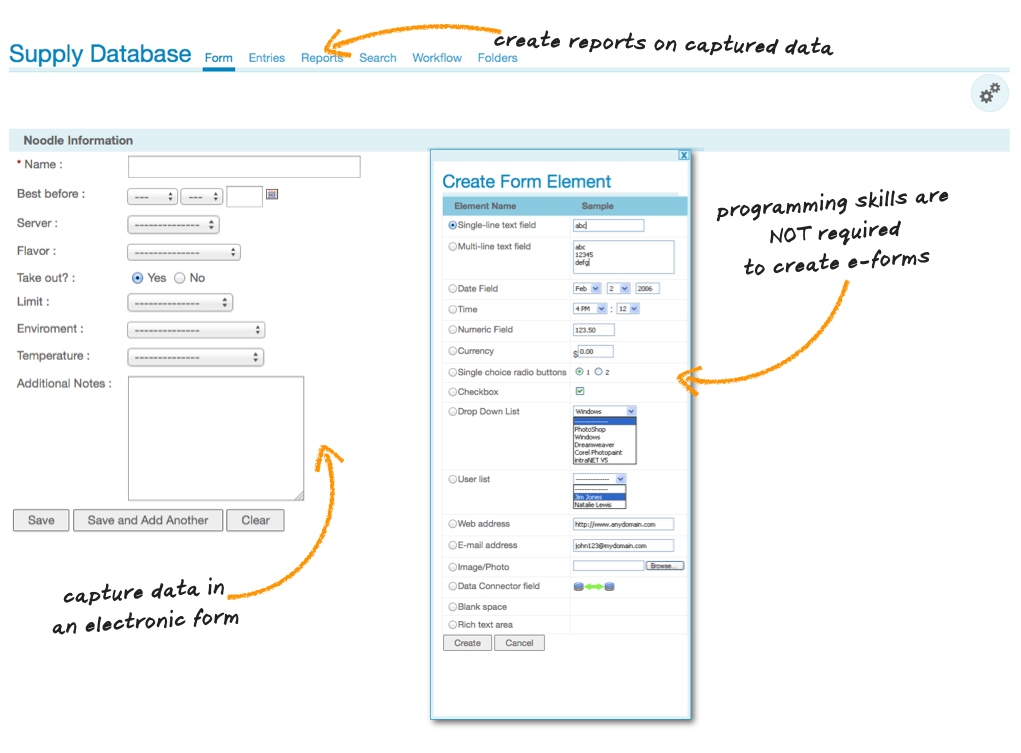Database Application
Use the Database application to create custom electronic forms and collect, sort, and run detailed reports on the data collected. It can be used to create vacation request forms, contact databases, surveys, or anything that requires data collections and retrieval.
Steps to creating your own database form:
Step 1. Create a database using the create menu within any section. After the database has been created it will have no content or form.
Step 2. Click on the administration icon [gears] in the top right hand corner. From the administration page click on the "Form Designer" tab. The form designer allows you to build a custom form that will be used to input data into the database.
Step 3. You must first create a form section before adding form elements. A form section is used to visually separate different parts of a long form. If this is your first time creating a database just choose single column and give the section a generic name.
Step 4. After you save the section a new button will appear called Create Element. Clicking on the create element button will display all the elements that can be used to build your form. Each element has a unique use and properties.
When you have added a few form elements click back on the database in the navigation to see what you have created. Form elements can be edited by going back to the form designer. Users that have appropriate access rights can now add entries to your database. Database entries can be sorted, searched and used in reports.