This code can be added to custom CSS to hide corporate wisdom from profile pages.
#StatisticsTab{display:none}This code can be added to custom CSS to hide corporate wisdom from profile pages.
#StatisticsTab{display:none}You need custom scripts enabled.
function HideFrames(){
this.hide=function(){
this.navFrameSize=top.document.getElementById("lowerBody").cols;
top.document.getElementById("lowerBody").cols="0,*";
this.headFrameSize=top.document.getElementById("body").rows;
top.document.getElementById("body").rows="0,0,*";
};
this.show=function(){
top.document.getElementById("lowerBody").cols=this.navFrameSize;
top.document.getElementById("body").rows=this.headFrameSize;
};
this.init=function(){
var doc=top.noodle.headWindow().document;
var cDiv=doc.getElementById("helpLink").parentNode.parentNode;
var el = doc.createElement('a');
el.innerHTML="hideFrames";
el.href="#";
el.className="whitelinks";
top.noodle.cbc.addEventListener(el,"click",this.hide);
cDiv.appendChild(el);
};
}
if(!top.noodle.hideFrames){
top.noodle.hideFrames=new HideFrames();
top.noodle.hideFrames.init();
}<script>
function doit(){
var el=document.getElementById("headlineWidgetCell_417760");
var p=el.parentNode;
var cs=p.childNodes;
for(var i=cs.length-1;i>=0;i--){
var c=cs[i];
if(c!=el){
p.removeChild(c)
}
}
}
setTimeout("doit();",100);
</script>You need custom scripts enabled.
var doc=top.noodle.headWindow().document;
var newNode =doc.getElementById("logo");
doc.body.insertBefore(newNode, doc.body.firstChild);
top.document.getElementById("body").rows="110,0,*";
newNode.style.position="inherit";
newNode.style.height="55px";
newNode.style.width="100%";or you can use an image hosted elsewhere:
var doc=top.noodle.headWindow().document;
doc.getElementById("logo").style.display="none";
var newNode = doc.createElement('img');
newNode.src="https://vialect.com/wp-content/themes/quadro/images/logo.png";
newNode.style.height="55px";
newNode.style.width="100%";
doc.body.insertBefore(newNode, doc.body.firstChild);
top.document.getElementById("body").rows="110,0,*";function email(){
var email=document.getElementsByName("val19238147")[0].value;
top.location.href="mailto:"+email+"?subject=subject&body=body";
document.mainform.submit();
}
function changeButton(name){
var el=document.getElementById(name);
if(el){
el.type="button";
top.noodle.cbc.addEventListener(el,"click",email);
}
}
function doit(){
changeButton("add");
changeButton("addAnother");
changeButton("update");
top.noodle.core.logout_on_200=false;
}
setTimeout("doit();", 2000);Various applications have there own Import/Export tools that use stranded formats.
The Noodle Import Export archives nearly all of the data to a zip file for backup or migration purposes.
The things that are not exported include "Custom Search views", "start pages", and potentially any new or future features. Additional rights are re-propagated.
Export:
0) Prepare:
Backup and vacuum your database.
Upgrade Noodle.
Backup your Noodle install directory.
Make sure you have disk space.
obtain a new license key if the IP will differ
1) Export:
login as the admin.
System Tools>Settings>import>Site>Download.
2) Verify:
Check the log file for warnings/errors if it worked you will see "Completed SiteExport"
Import:
0) Prepare:
Make a new installation/site with the same version of Noodle as the export with no sample content.
Input an appropriate license key(make sure the IP and number of users match).
1) Import:
login as the admin
System Tools>Settings>import>Site>Replace
2) Optional:
you may want to disable the smtp server and revert the siteName before the import completes.(people will get subscription emails otherwise) (or do it on the old site)
rename the sites If you want the domain name on the new server...don't try to have 2 sites using the same domain
3) Check the log file for warnings/errors if it worked you will see "Completed SiteImport"
Noodle can use any web service that uses a html/AJAX/JSON interface.
Some common web service include youtube, rss readers, ical subscriptions, geolocation, and in-house tools.
Noodle can use LDAP with AD to authenticate as well as import users and groups.
The AD settings are in System Tools > Settings > Single Sign-On.
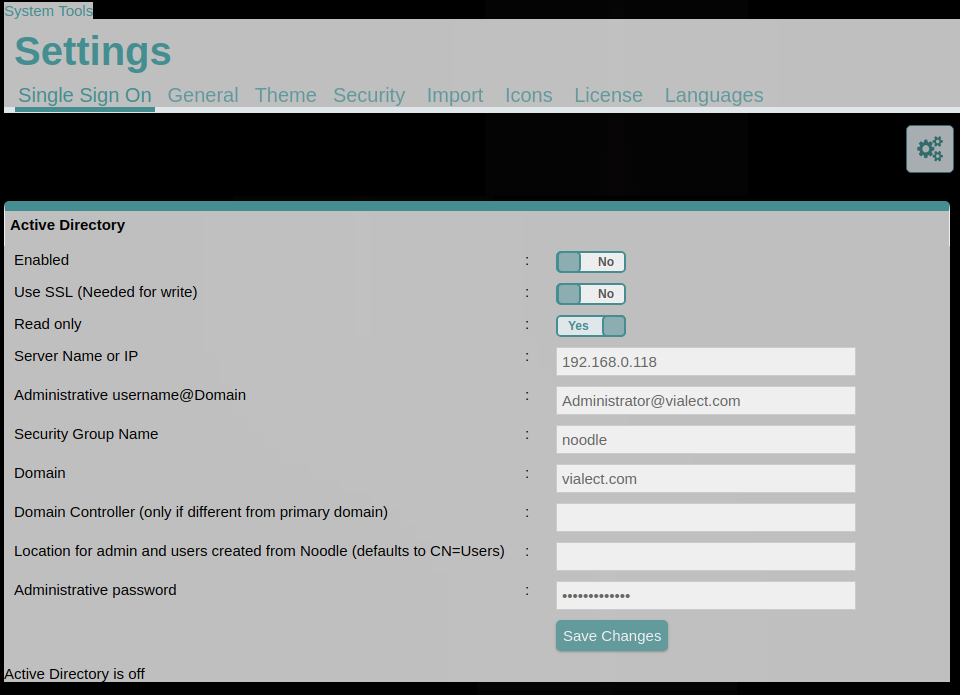 You should see “Active Directory is synchronized” display at the bottom of the page after the first sync is complete.
You should see “Active Directory is synchronized” display at the bottom of the page after the first sync is complete.
What it does:
How to do it:
<script>
function init() {
if(document.location.href.indexOf("MainWindow.po")<0 || document.location.href.indexOf("formHandle")>0 ){
return;
}
document.getElementById("add").type="button";
document.getElementById("addAnother").type="button";
top.noodle.cbc.addEventListener(document.getElementById("add"), 'click', doit);
top.noodle.cbc.addEventListener(document.getElementById("addAnother"), 'click', doit);
}
function doit() {
document.getElementById("lowerButtonBar").style.display="none";
var folder="256272"
var evetnTypeID="3511";
var title="Training "+top.noodle.headWindow().document.getElementById("currentUserName").innerHTML;
var day=document.getElementById("day_220063").value;
var month=document.getElementById("month_220063").value;
var year=document.getElementById("year_220063").value;
month=parseInt(month)-1;
var vars="";
vars+="folder="+folder;
vars+="&eventid=new";
vars+="&addedRecipients=";
vars+="&title="+title;
vars+="&isAllDay=";
vars+="&isPrivate=";
vars+="&eventType="+evetnTypeID;
vars+="&quickSave=Quick Save";
vars+="&repeat=";
vars+="&eventColorName=LightBlue";
vars+="&eventColor=#add8e6";
vars+="&save=Save";
vars+="&selMonth="+month;
vars+="&selDay="+day;
vars+="&selYear="+year;
vars+="&startHour=9";
vars+="&startMinute=00";
vars+="&am_pm=am";
vars+="&durationMonth="+month;
vars+="&durationDay="+day;
vars+="&durationYear="+year;
vars+="&durationHour=5";
vars+="&durationMinute=00";
vars+="&duration_am_pm=pm";
vars+="&TimeZone=6";
vars+="&eventLocation=";
vars+="&groupsAndUsersList=";
vars+="&addedGroupsAndUsers=";
vars+="&endAfterN=1";
top.noodle.ajax.post("/calendar/HandleEventView.po", vars, handle_doit, []);
return false;
}
function handle_doit(xml, txt, array) {
top.noodle.cbc.removeEventListener(document.getElementById('add'), 'click', doit);
top.noodle.cbc.removeEventListener(document.getElementById('addAnother'), 'click', doit);
document.getElementById("lowerButtonBar").style.display="block";
document.mainform.submit();
}
window.onload = init;
</script><script>
function loadjsfile(filename){
var fileref=document.createElement('script');
fileref.setAttribute("type","text/javascript");
fileref.setAttribute("src", filename);
if (typeof fileref!="undefined"){
document.getElementsByTagName("head")[0].appendChild(fileref);
}
}
var link=document.getElementById("elementValue_10");
if(link){
link=link.firstChild;
if(link){
link=link.href;
if(link.length>10){
link="/feed2js/feed2js.php?targ=y&move=elementValue_10&src="+encodeURI(link);
loadjsfile(link);
}
}
}
</script>replace elementValue_10 with the id of the RSS feed you want to use from the entry.
This will work on newer browsers:
<script src="/feed2js/feed2js.php?targ=y&move=demo&src=http://my.domain.tld/feed.rss"></script>
<div id="demo"> </div>