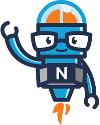- Use a mobile device that is not restrictive (LineageOS is recommended) or at least permits the Installation of Google Chrome.
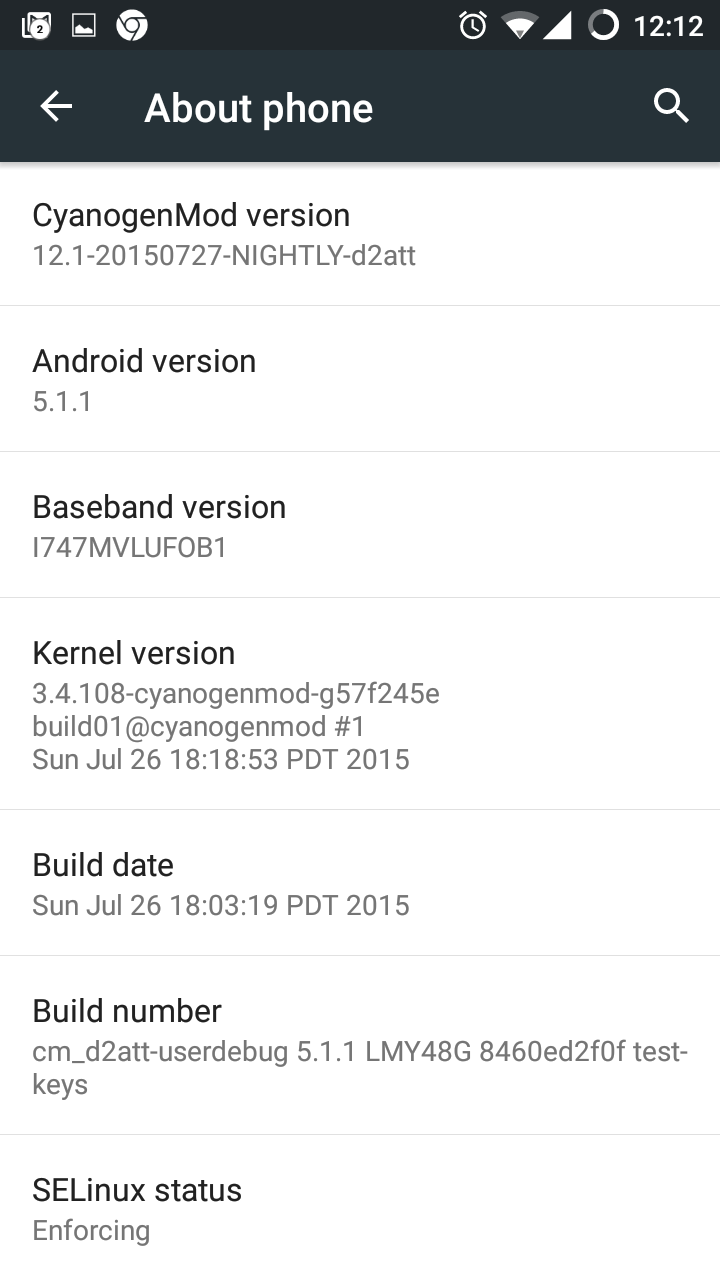
- Install Google Chrome.
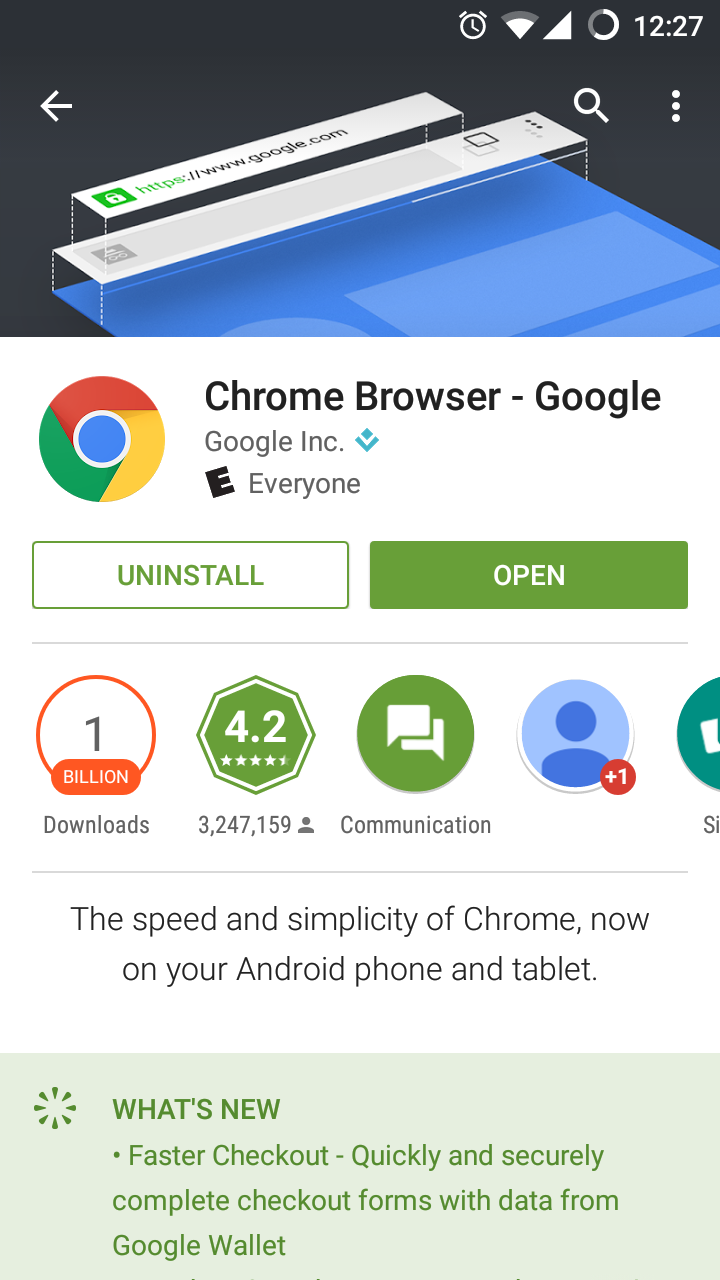
- Open Noodle (SSL must be used).
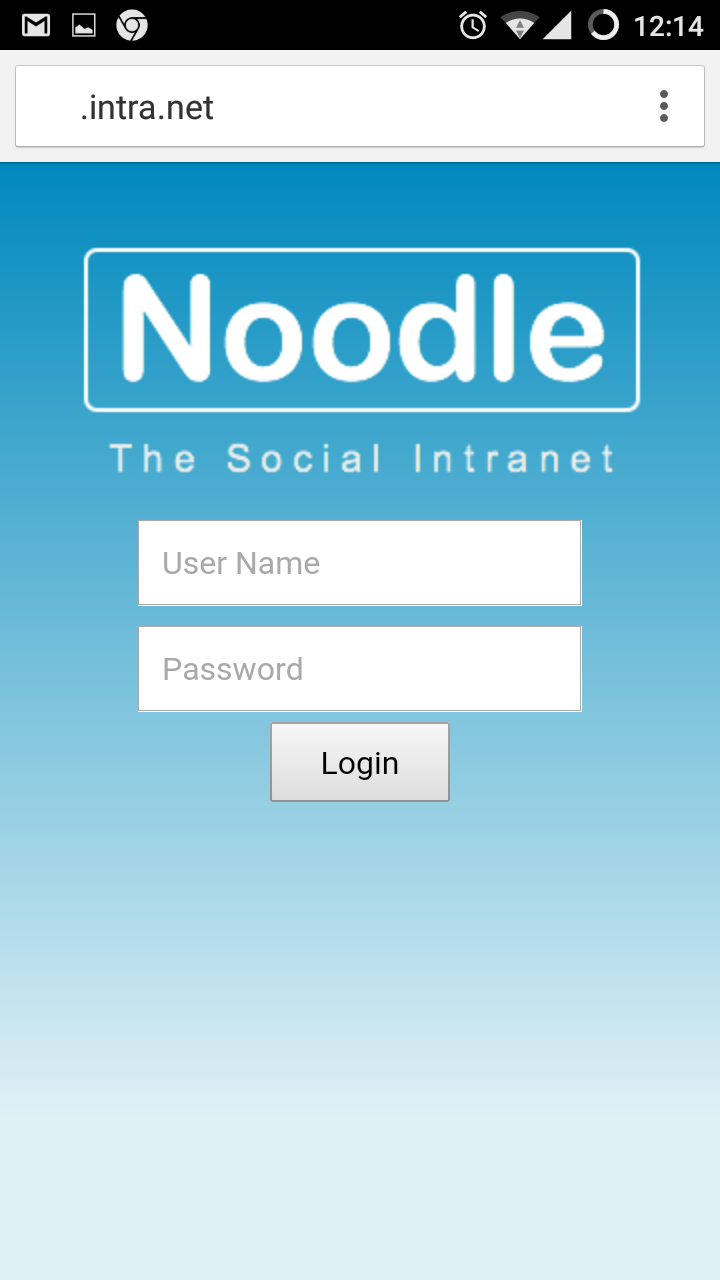
- Login.
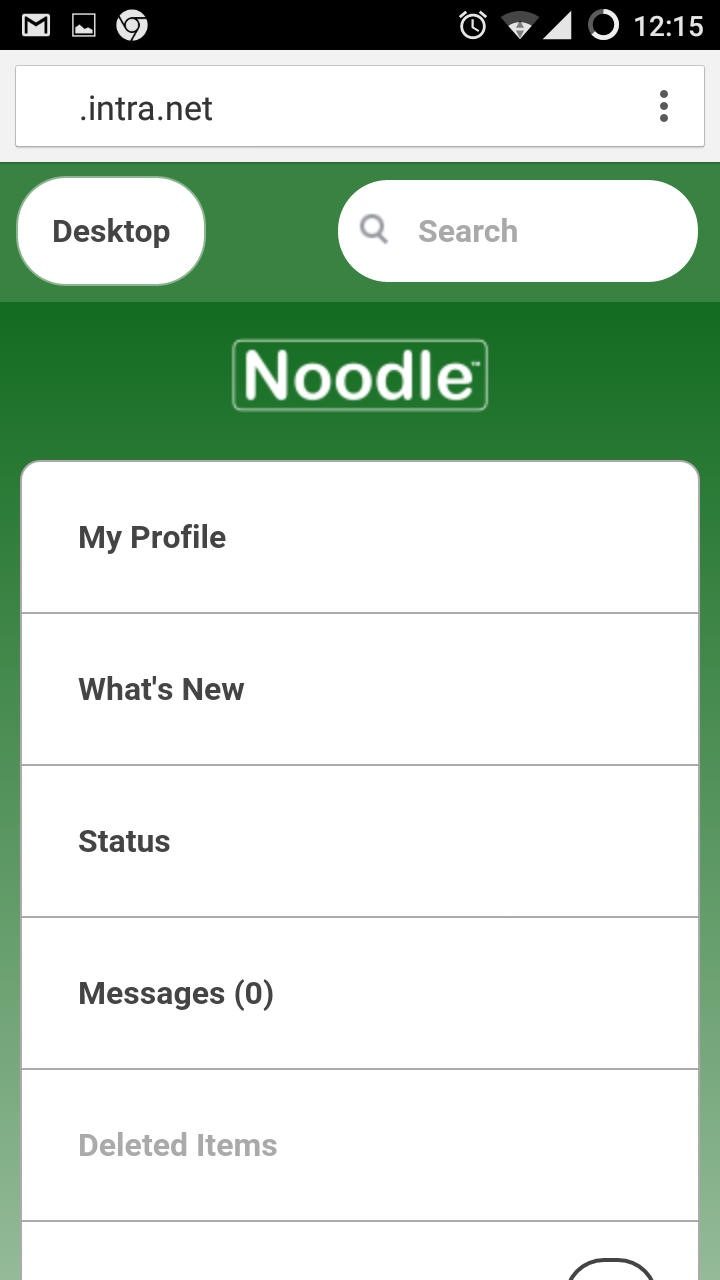
- View Messages, and click subscribe.
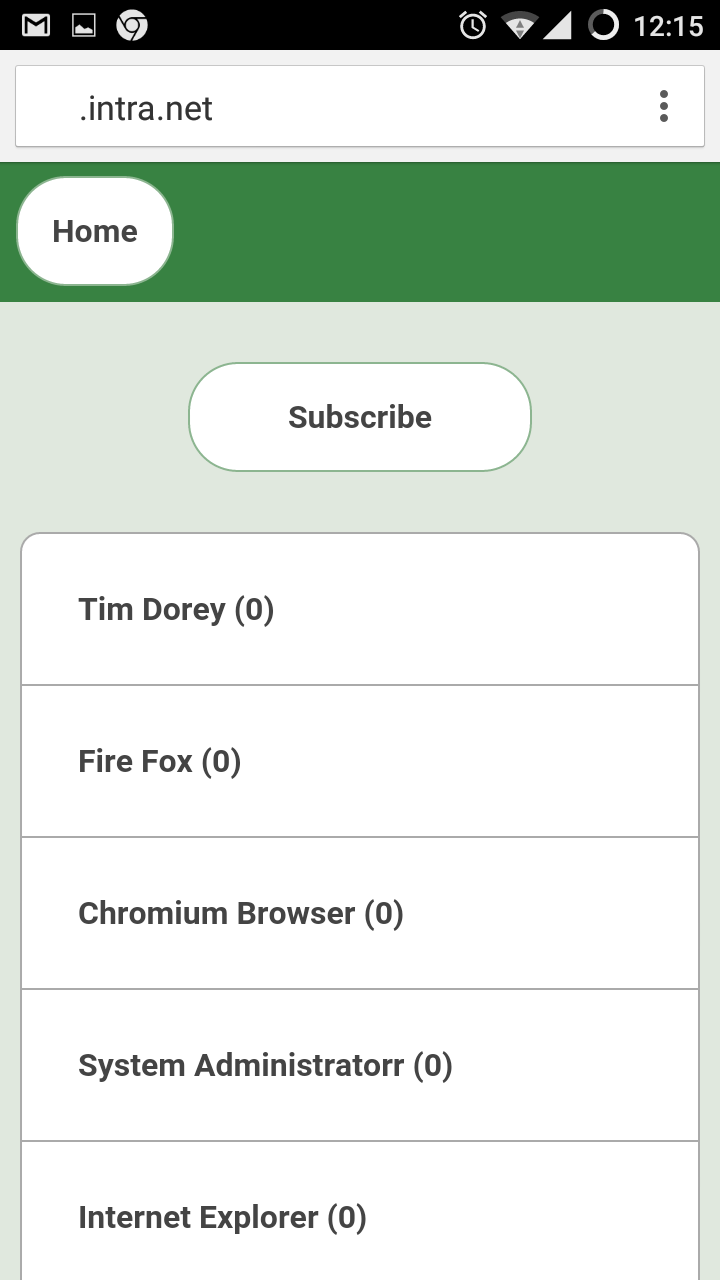
- Use a desktop browser to create and fill in the push URL setting.
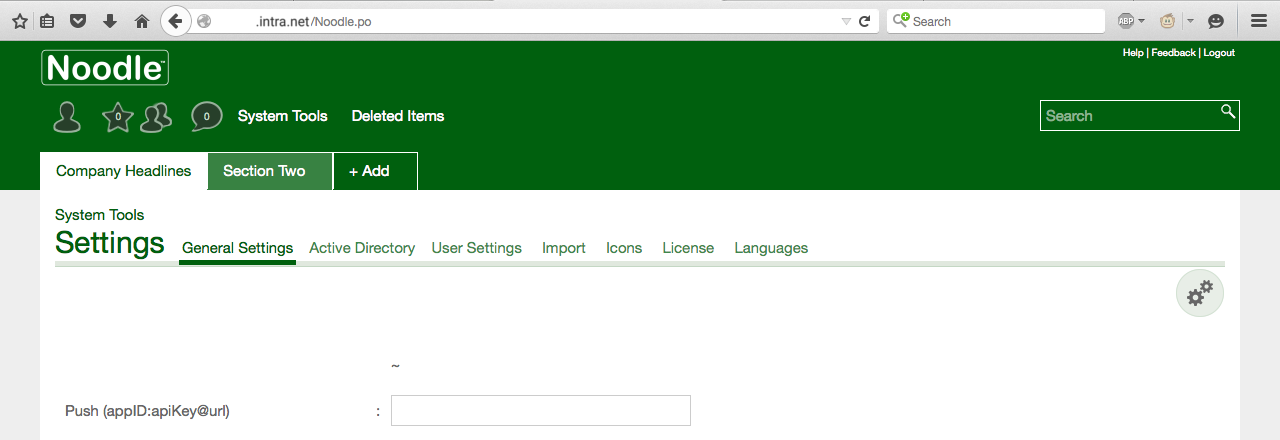
- Push subscribe with your mobile again, and now when someone sends you an instant message you will be Notified. Notifications will also show up on smart watches.
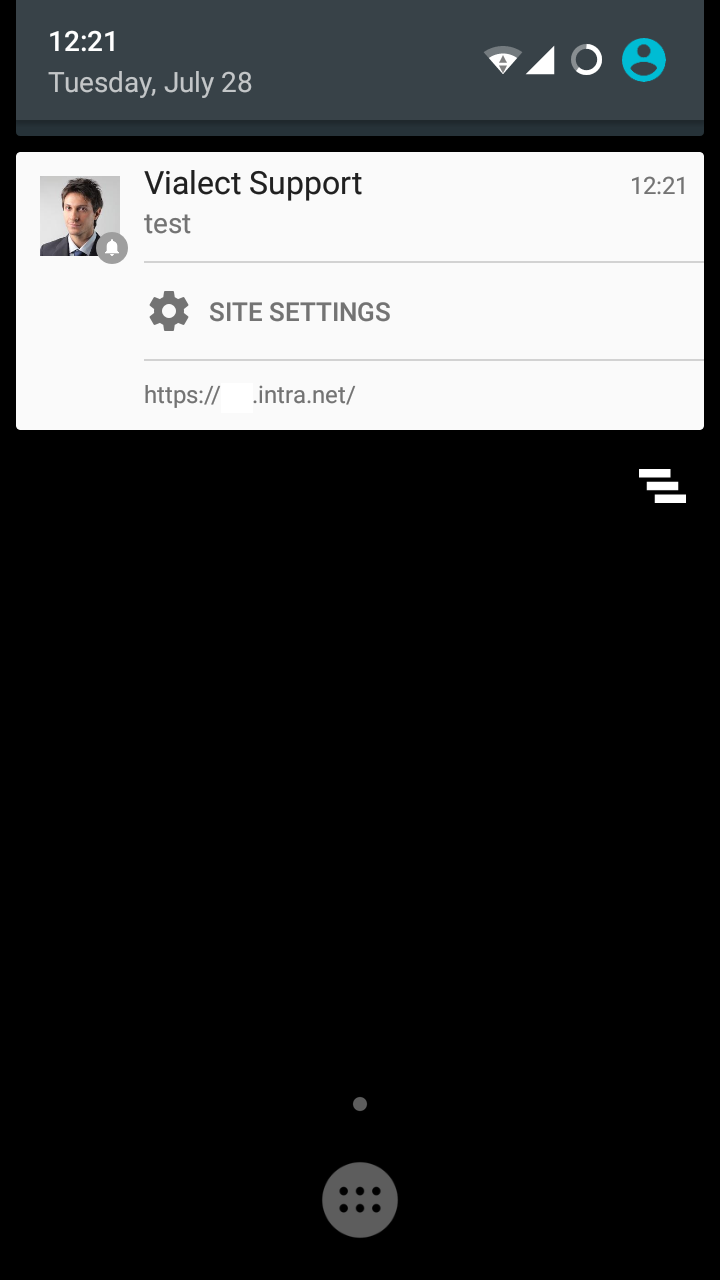
Site Administration
Emails
Emails can be sent in the following 5 ways:
- Subscriptions (per user)
- My Profile > Edit > What's New > Subscription
- System Tools > People > [USER] > What's New > Subscription
- System Tools > Settings > General > Email usage report
- Auto notifications (per folder)
- Administration > Auto Notification
- (supported folder application types only)
- Workflow (per folder)
- Workflow Tab
- (supported folder application types only)
- Memo manger (per site)
- System application
- Mention and reply
- Can be disabled in Profile > Edit > Email on mention
- Notification (any item or folder)
- any user can notify any other user of any item
- Password reset
- System Tools > Security > General > Allow the "Forgot my Password" feature
- Health warnings
Spam
How to prevent emails from Noodle from being marked as spam.
If you are hosted by Vialect and are using mail.vialect.net in the SMTP settings half of it is already taken care of:
- If using SPF add our mail server, then verify with.
- Lin
dig sub.domain.tld TXT +short | grep spf
- Win
nslookup -type=TXT sub.domain.tld | findstr spf
- Lin
- If using Google mail client add a filter (to add a tag) for anything with your Noodle domain name in it.
- If you are using an SPF please add include:mail.vialect.net
If hosting Noodle on your own server or using your own SMTP server, additionally:
- Whitelist the Noodle server (Postfix, Spamassassin, Exchange)
- Use authentication in the Noodle setting
[user:pass@]domain.tld[:port][,protocol]
Another option is to use something like noreply@vialect.com in the "Send system emails from" system setting.
Check potential issues from
System Tools > Analytics > electronic mail address issues
Creating a Group
Once the structure has been created, we can now look at creating groups that will allow us to control permissions and access rights. Group names should be explanatory of the role they represent.
To create groups, click on Groups inside System Tools. Existing Groups will be displayed at the top of the page. Click on a group to display it's members in the lower part of the screen. Members can also be added to Groups here at any time.
Click on the 'Create Group' button, enter a name in the text box marked Group Name, and click 'Save' to confirm.
Translation
Noodle can be automatically translated into 92 languages, 11 are currently in use.
After requesting a language, we will send you an archive with a csv file containing a column of auto translated sentence fragments and another with the English it was derived from. Empty lines will default to the English representation. Send us your translation corrections.
Domain Name Change
Hosted:
- Service includes any sub domain of intra.net.
- Service includes use of any domains managed by 3rd parties. Please use a DNS CNAME to the PTR of the server, and send us your HTTPS certificate is desired.
Local install:
Application Security
Public network application security options:
- SSL (prevent passwords collection from public wifi)
- White list (prevent application inspection from known hostile networks)
- "Session Security Level" to 4 (prevent session hijacking)
- "Minimum password length" to 8 (make password guessing harder)
- Auto blacklisting block IPs that use the wrong password to often (defaults to 20 per minute)
- 2 factor authentication
- Authentication keys for RSS, and Calendar subscriptions.
- Injection detection
- Analytics
- Active Directory Authentication
Components 8
ActiveX components are not supported on anything after Windows 8.1 and Internet Explorer 11 or Edge.
Please use the built in editor for in place editing, and upgrade to Firefox or Chrome to use drag and drop.
Session closed
If users experience a "Session closed" message there are 2 possibilities:
- The user accessed Noodle with more than one IP address.
- change the setting "System Tools>Settings>General Settings>Session Security Level (IP address matching)" to "0". ("4" being the maximum).
- The user accessed Noodle with more than one cookie (or browser/OS)
- solution: logout on one browser before using another.
Javascript change favicon.ico
You need custom scripts enabled.
function myico(){
var link = top.document.createElement("link");
link.type = "image/x-icon";
link.rel = "shortcut icon";
link.href = "/ShowItemData.po?handle=975527&download=favicon.ico";
top.document.getElementsByTagName("head")[0].appendChild(link);
}
myico();